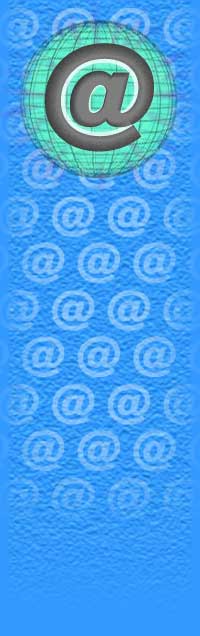|
1) first make a folder on you hdd where you can put the streamed version seperate from the main vob's as in pic 1
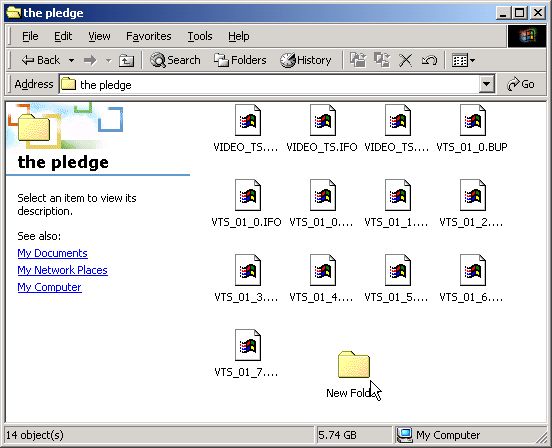
2) now start up smart ripper if you are ripping from the vob's on your hdd you will get pic 2 if from the dvd you will not
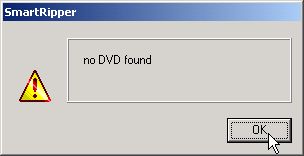
3) if from the hdd press reload and browse to the folder with the vob's in and click ok as in pic 3,4&5

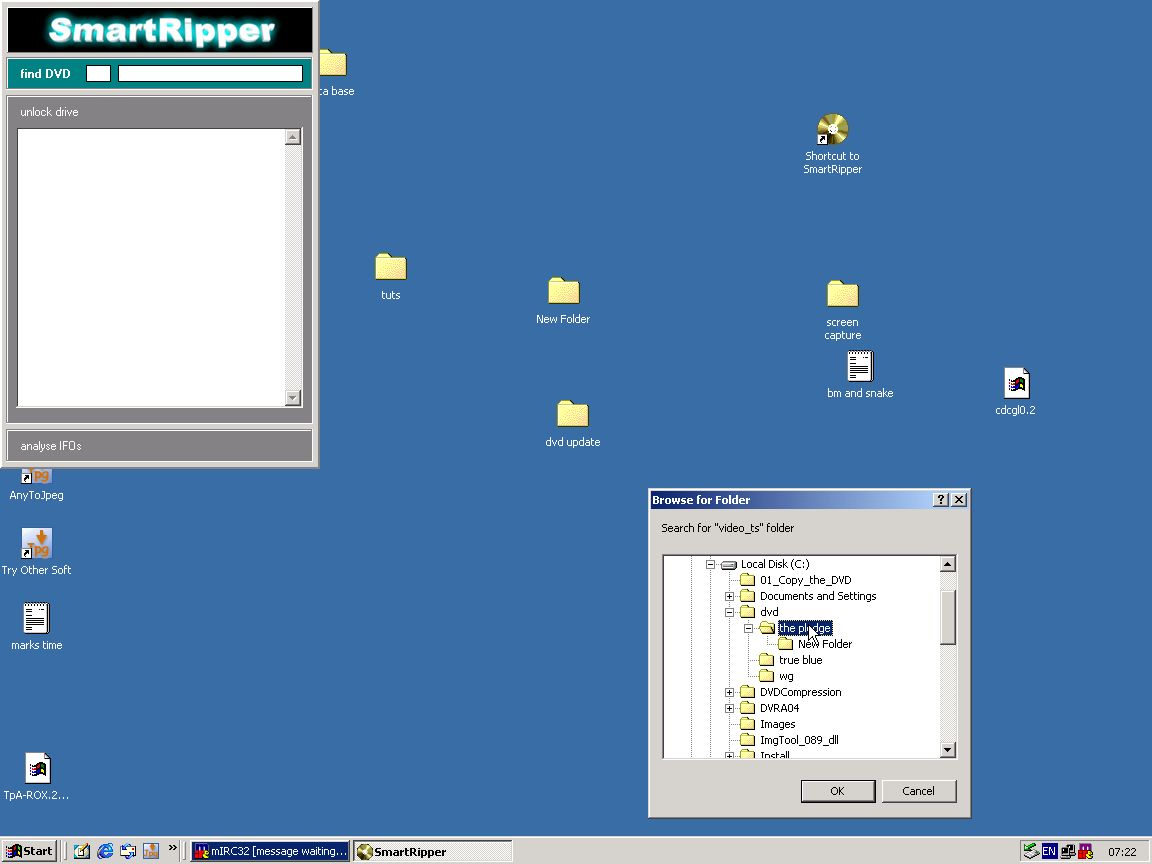
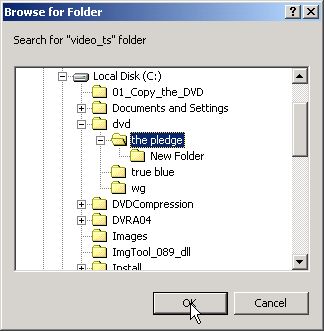
4) click the tab stream processing as in pic 5
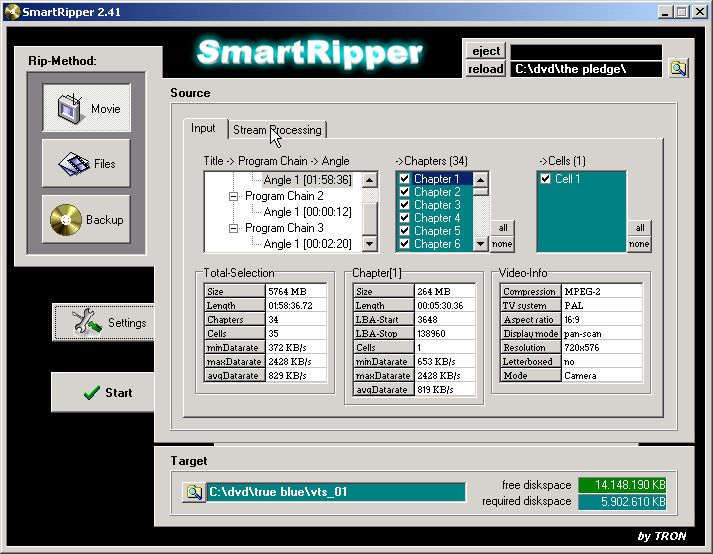
5) put a tick in stream processing as in pic 6
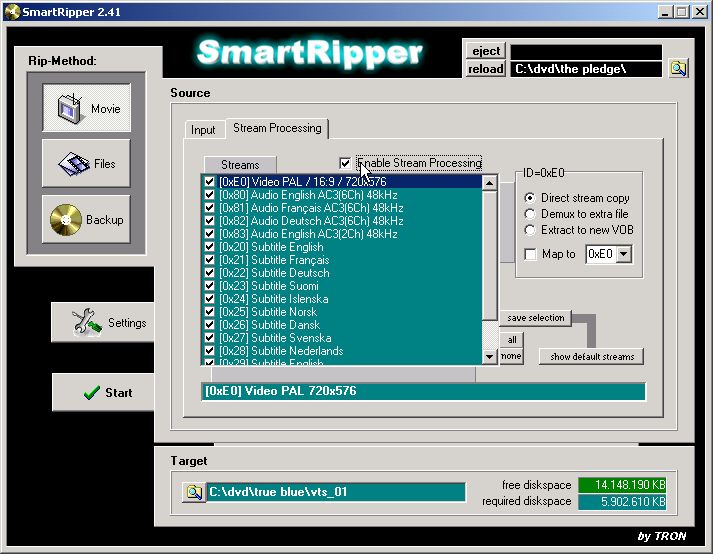
6) take out the ticks from the ones you dont require as in pic 7
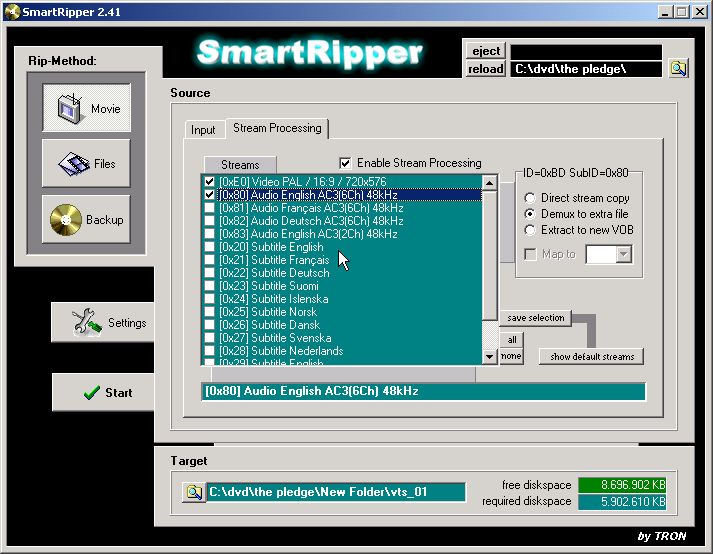
7) hightlight the audio file and click demux to extra file as in pic 8
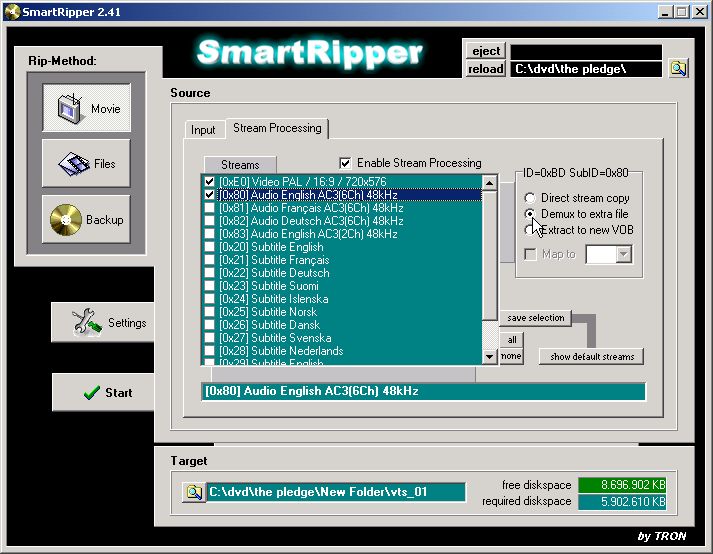
8) and again highlight the video file and click demux to extra file as in pic 9( must be done sperately)
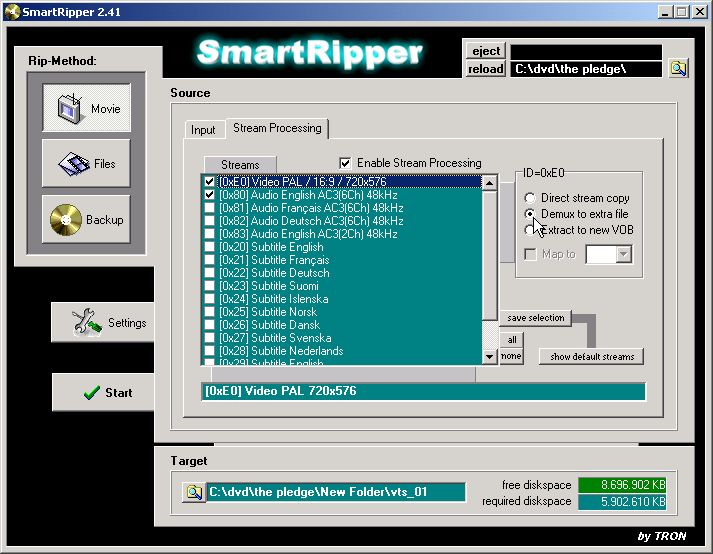
9) next click on the settings tab as in pic 10
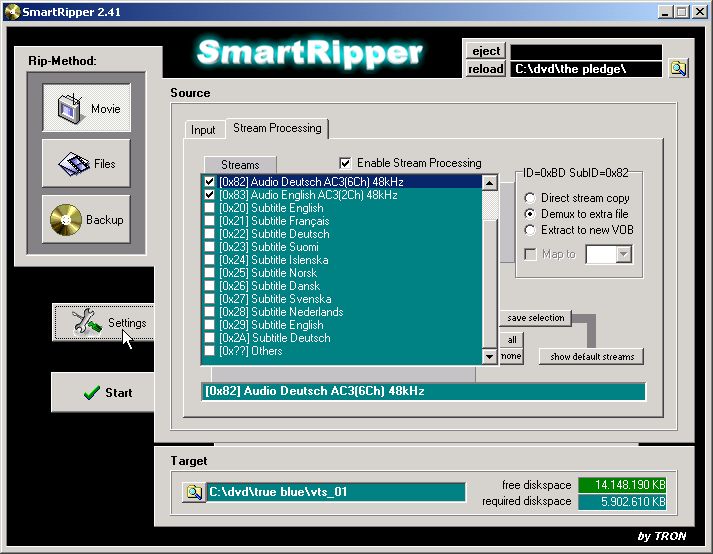
10) untick all in options but leave the two shown in pic 11
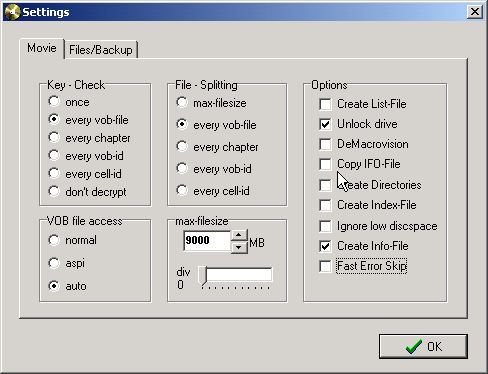
11) click max-filesize as in pic 12

12) click every vob file as in pic 13
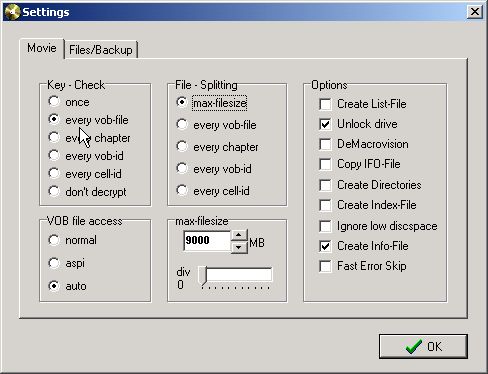
13) ensure the max-filesize is 9000 and click ok as in pic 14 & 15
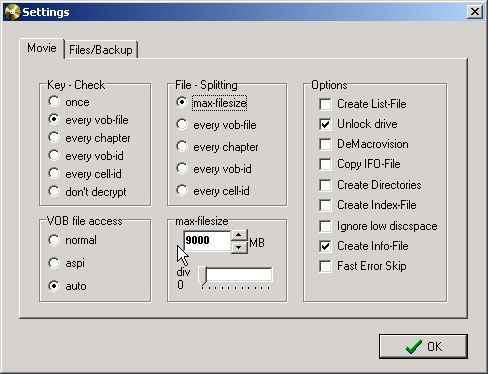
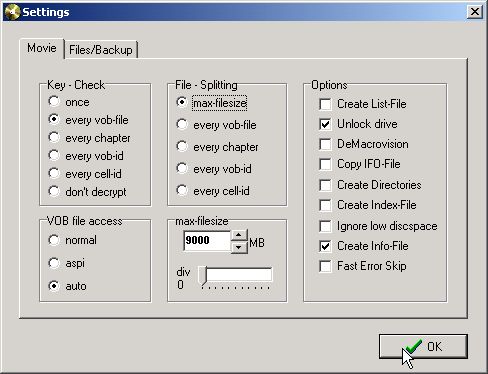
14) browse to the folder you want it to go and click save as in pic 16 & 17
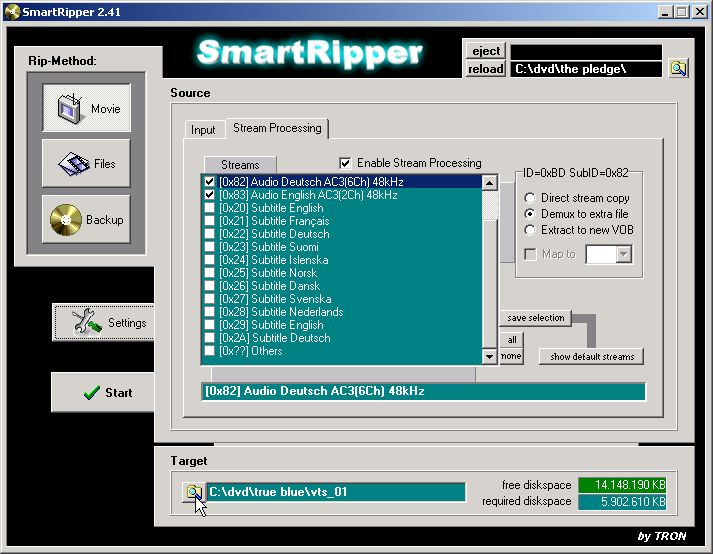
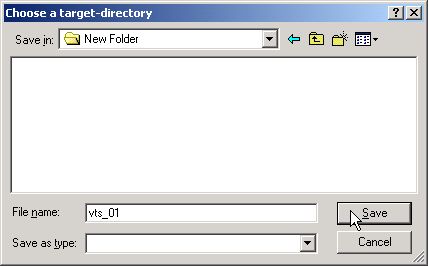
15) click start and the process will begin as in pic 18 & 19
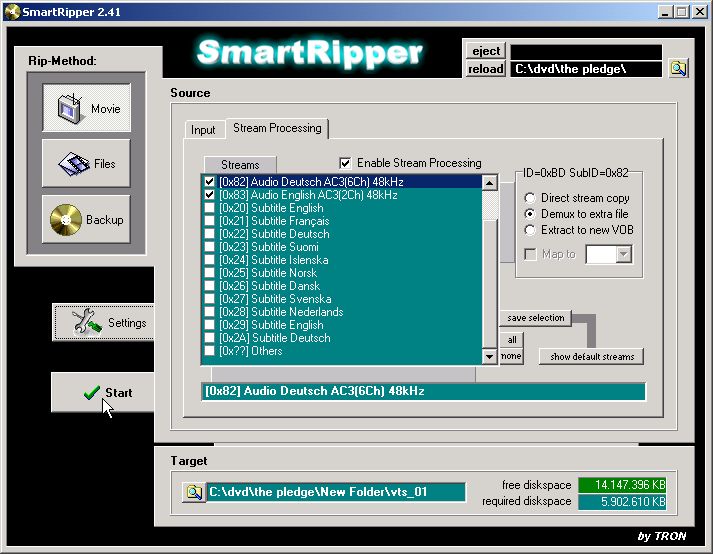
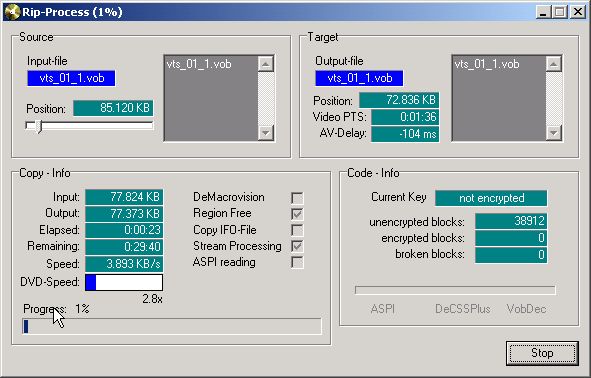
16) when complete in will tel you click ok as in pic 20
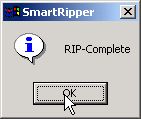
17) if you browse to the destination folder you should see the 3 files that should be made as in pic 21,22 & 23
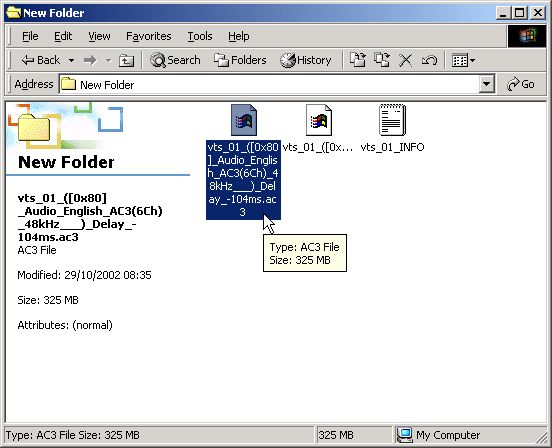
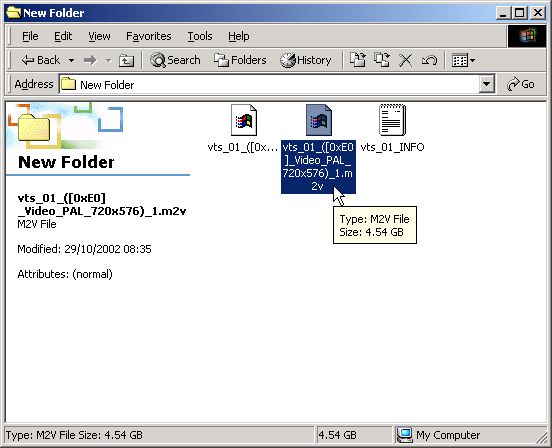

|